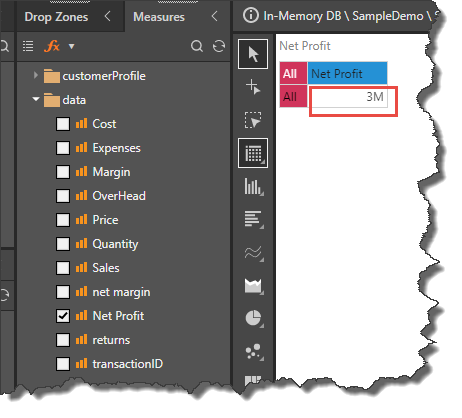Measure Properties
Overlays set by non-Admin users are configured individually and are visible only to the user who set them. Admins can set overlays user roles in both the Admin console and in Discover.
Measure Properties Dialog
To access the Properties dialog, right click on the required measure and click Properties from the context menu.

The measure properties dialog presents the user with the following options:
Caption: the caption designated to the given measure. Edit the caption as required.
Format String: the format string assigned to the given measure. Change the format string as required by selecting a different format from the drop-down list.
Label Formats: select the label format. Choose Automatic (lightning bolt) if you want Pyramid to automatically choose an appropriate format. Choose K for thousands, M for millions, or B for billions. Or select the stop icon to use the measure's format as defined in the data model.
Restore Defaults: restore the measure's default properties.
Click OK to confirm your changes.

Example
In this example, we want to edit the overlay for the "net profit" measure.
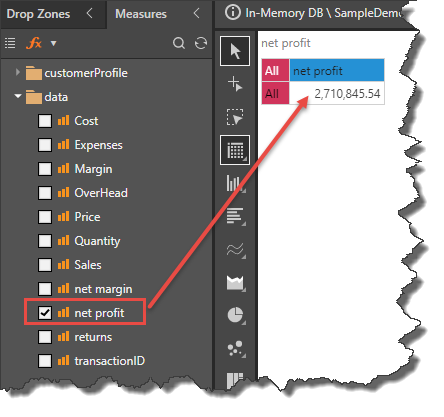
Open the Properties dialog for the "net profit" measure and change its caption to "Net Profit". Next, change its format string from #,###.00 to #,#.

He we see the changes in Measure tree and the query: the measure caption has been updated, and the measure no longer shows any decimal places.
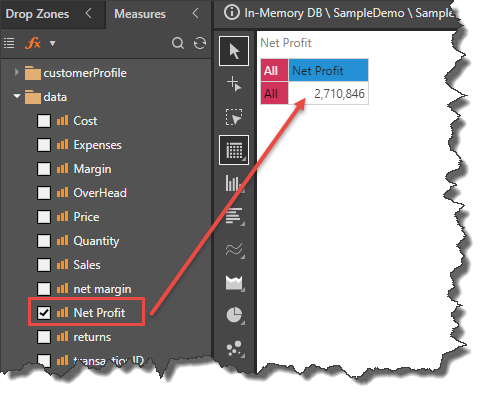
Open the Properties dialog again for the "Net Profit" measure, and change the label format to "M" (red arrow).
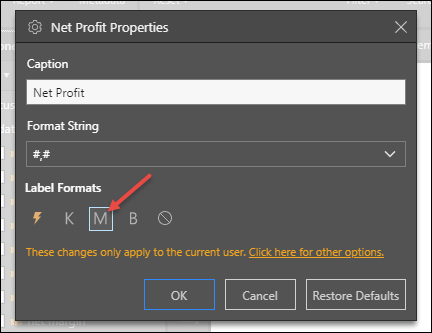
Now we see that the measure is displayed in millions: